ADD WEBSITE TO MOBILE HOME SCREEN Refer the steps:-
For Apple Safari Users:
- Open Safari: Launch the Safari browser on your iPhone or iPad.
- Navigate to the Website: Go to the website you want to add to your home screen.
- Tap the Share Icon: Look for the "Share" icon at the bottom of the screen. It looks like a square with an arrow pointing upwards.
- Select "Add to Home Screen": Scroll down the share sheet options
until you find and tap "Add to Home Screen." - Confirm: You can rename the shortcut if you like. Then, tap "Add" in the top right
corner.
Now, the website will appear as an icon on your home screen!
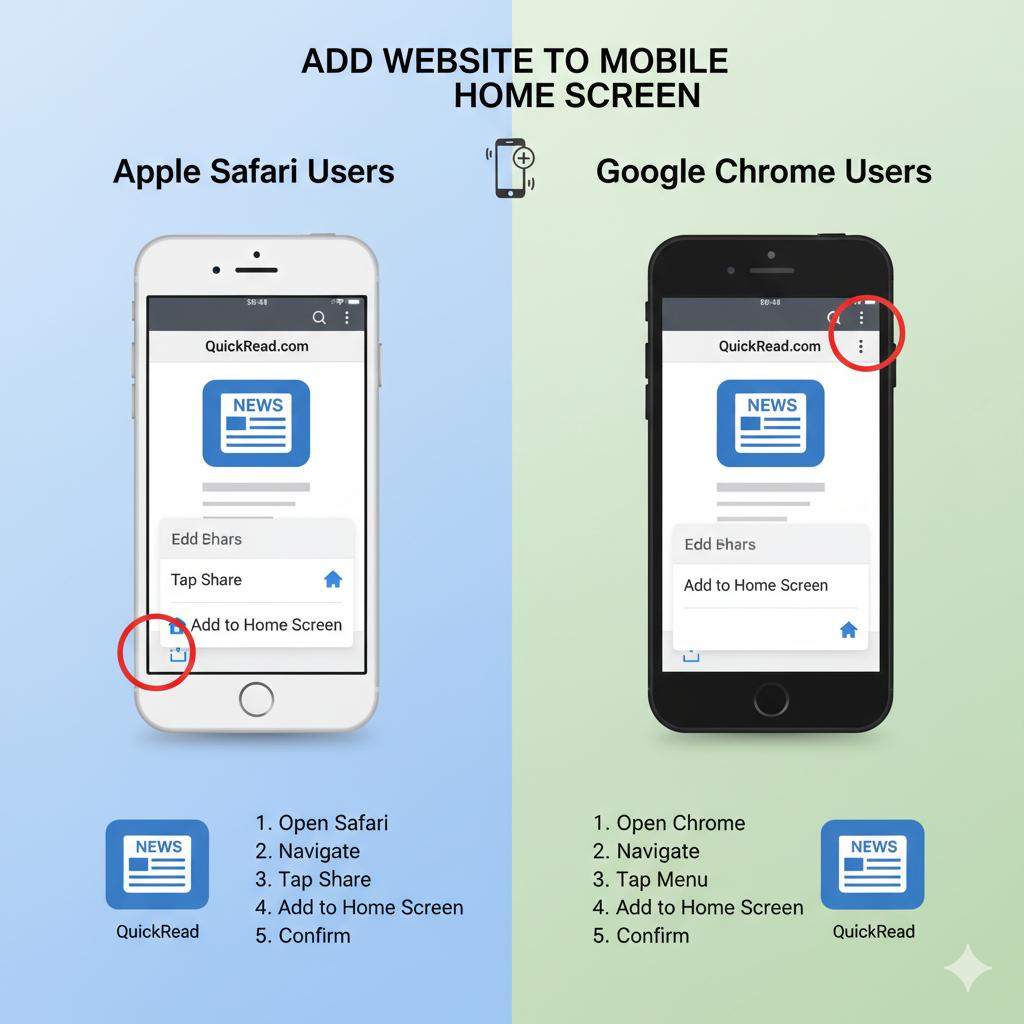
For Google Chrome Users:
- Open Chrome: Launch the Chrome browser on your Android phone or tablet
(or iPhone/iPad). - Navigate to the Website: Go to the website you want to add to your home
screen. - Tap the Three-Dot Menu: In the top right corner (Android) or bottom right (iOS), tap the three-dot menu icon (More icon).
- Select "Add to Home Screen": From the menu, tap "Add to Home Screen." On some Android devices, this might be under "Install app" or "Add to Home Screen" directly.
- Confirm: You can rename the shortcut. Then, tap "Add" (or "Install") to confirm.
The website icon will now be on your home screen!







